亚马逊卖家小课堂:如何创建批量入库计划?官方教程看这里!
您可以使用 Microsoft Excel 电子表格创建批量入库计划。将计划保存为制表符分隔的 .txt 格式,并将文件上传至卖家平台。此外,您还可以更新现有的批量入库计划。
创建批量入库计划
您可以使用 Microsoft Excel 电子表格创建批量入库计划。将计划保存为制表符分隔的 .txt 格式,并将文件上传至卖家平台。此外,您还可以更新现有的批量入库计划。
下载模板以开始创建入库计划。如果您已上传入库计划并想对其进行更新,请使用更新入库计划模板。
重要: 您必须先为要添加到入库计划中的商品创建商品信息。有关更多信息,请参阅管理库存。
模板
入库计划和更新入库计划模板有 6 个选项卡:
【说明】提供关于使用模板的指示。
【数据定义】对模板中的每一列提供解释。
【创建计划示例】提供配送混装发货商品的示例。
【创建计划模板】提供用于配送混装发货商品的空白电子表格。
【装运箱数量示例】提供配送原厂包装发货商品的示例。
【装运箱数量模板】提供用于配送原厂包装发货商品的空白电子表格。
提示: 请创建一个只包含一件商品的计划,以确保您能正确填写电子表格并将其上传。
创建批量入库计划
要创建并上传入库计划,请执行以下操作:
查看说明和数据定义。混装发货商品和原厂包装发货商品必须分别列出。有关混装发货商品的信息,请参阅【创建计划示例】和【创建计划模板】选项卡。有关原厂包装发货商品的信息,请参阅【装运箱数量示例】和【装运箱数量模板】选项卡。
填写电子表格。带有粗体文本标签的字段为必填字段。
单击【文件】,然后单击【另存为】。浏览到您希望保存文件的位置。在【文件名】文本框中,输入您的文件的名称。在【保存类型】下拉列表中,选择【文本文件(制表符分隔)(*.txt)】。点击【保存】。
在上传入库计划文件页面上,在【2. 上传创建的入库计划文件】下,点击【浏览】找到文件,然后点击【打开】。点击【立即上传】以上传完成的入库计划。
提示: 我们建议您保留上传的文件,以供将来参考。
在 【3. 查看文件状态和历史记录】下,点击【刷新】查看上传进度。上传完成后,请查看生成的报告以便了解任何其他信息、错误或警告。常见错误包括:
【无效的卖家 SKU】。如果无法找到卖家 SKU,就无法将其添加到货件中。请确认电子表格中的卖家 SKU 是否正确。
【商品已添加到货件中,但是需要转换为“亚马逊配送”】。卖家 SKU 设为【卖家自行配送】。商品已添加到入库计划中,并可以配送至亚马逊,但是商品信息需转换为【】,使其在使用亚马逊物流时可售。有关更多信息,请参阅发布亚马逊物流商品中标题为“将商品更改为亚马逊配送”的部分。
如果您已上传入库计划并想对其进行更新,请下载更新入库计划模板。
要更新您的入库计划,请:
查看说明和数据定义。混装发货商品和原厂包装发货商品必须分别列出。有关混装发货商品的信息,请参阅【示例】和【更新入库计划请求】选项卡。有关原厂包装发货商品的信息,请参阅【装运箱数量示例】和【装运箱数量模板】选项卡。
填写电子表格。带有粗体文本标签的字段为必填字段。可从货件处理进度中找到入库计划编号。要修改数量,请在【数量】字段中输入调整总数。要从入库计划中移除 SKU,请在【数量】字段输入 DELETE。
单击【文件】,然后单击【另存为】。浏览到您希望保存文件的位置。在【文件名】文本框中,输入您的文件的名称。在【保存类型】下拉列表中,选择【文本文件(制表符分隔)(*.txt)】。点击【保存】。
在上传入库计划文件页面上,点击【更新入库计划】。
在 【2. 上传更新的入库计划文件】下,单击【浏览】找到文件,然后单击【打开】。点击【立即上传】以上传更新的计划。
提示: 我们建议您保留上传的文件,以供将来参考。
在 【3. 查看文件状态和历史记录】 下,单击【刷新】查看上传进度。上传完成后,请查看针对任何其他信息、错误或警告生成的报告。常见错误分为两种:
【无效的卖家 SKU】。如果无法找到卖家 SKU,就无法将其添加到货件中。请确认电子表格中的卖家 SKU 是否正确。
【商品已添加到货件中,但是需要转换为“亚马逊配送”。】卖家 SKU 设为【卖家自行配送】。商品已添加到入库计划中,并可以配送至亚马逊,但是商品信息需转换为【亚马逊配送】,使其在使用亚马逊物流时可售。有关更多信息,请参阅发布商品中标题为“将商品更改为”的部分。
Create a shipping plan in bulk
You can create a bulk shipping plan using a Microsoft Excel spreadsheet. Save your plan in a tab-delimited .txt format and upload the file to Seller Central. You can also update an existing bulk shipping plan.
Download the template to begin creating your shipping plan. If you have already uploaded a shipping plan and want to update it, use the Update Shipping Plan template.
Important: You must first create the listings for the products that you want to include in your shipping plan. For more information, see Managing FBA Inventory.
The templates
The shipping plan and update shipping plan templates have six tabs:
Instructions provides directions for using the template.
Data Definitions provides an explanation for each column in the template.
Create Plan Example provides examples for shipping individual products.
Create Plan Template provides a blank spreadsheet for shipping individual products.
Case Quantity Example provides examples for shipping case-packed products.
Case Quantity Template provides a blank spreadsheet for shipping case-packed products.
Tip: Create a plan that includes only one product to ensure that you've filled out the spreadsheet correctly and are able to upload it.
Create a bulk shipping plan
To create and upload your shipping plan:
Review the instructions and data definitions. Individual products and case-packed products must be listed separately. For individual products, see the Create Plan Example and Create Plan Template tabs. For case-packed shipments, see Case Quantity Example and Case Quantity tabs.
Fill out the spreadsheet. Fields with labels in bold text are required fields.
Click File, and then click Save As. Browse to the location where you want to save your file. In the File name text box, type a name for your file. In the Save as type drop-down list, select Text (Tab delimited) (*.txt). Click Save.
On the Upload Shipping Plan File page, under 2. Upload Your Create Shipping Plan File, click Browse to locate your file, and then click Open. Click Upload now to upload the completed shipping plan.
Tip: We recommend keeping the file you uploaded for future reference.
Under 3. Review File Status and History, click Refresh to view the progress of the upload. After the upload is complete, review the report that is generated for any additional information, errors, or warnings. Two common errors are:
Invalid Merchant SKU. If the MSKU could not be found, it cannot added to your shipment. Verify the that MSKU is correct in the spreadsheet.
Item added to shipment, but needs to be converted to Fulfillment by Amazon. The MSKU is set to Fulfilled by Merchant. The product is included in your shipping plan and can be shipped to Amazon, but the listing must be converted to Fulfilled by Amazon for it to be available for sale using FBA. For more information, see the section entitled "Change a listing to Fulfilled by Amazon" in List Products for FBA.
If you have already uploaded a shipping plan and want to update it, download the Update Shipping Plan template.
To update your shipping plan:
Review the instructions and data definitions. Individual products and case-packed products must be listed separately. For individual products, see the Example and Update Inbound Plan Request tabs. For case-packed products, see Case Quantity Example and Case Quantity Template tabs.
Fill out the spreadsheet. Fields with labels in bold text are required fields. The shipping plan ID is available in the Shipping Queue. To modify the quantity, type the adjust total in the Quantity field. To remove a SKU from the shipping plan, type DELETE in the Quantity field.
Click File, and then click Save As. Browse to the location where you want to save your file. In the File name text box, type a name for your file. In the Save as type drop-down list, select Text (Tab delimited) (*.txt). Click Save.
On the Upload Shipping Plan File page, click Update Shipping Plan.
Under 2. Upload Your Update Shipping Plan File, click Browse to locate your file, and then click Open. Click Upload now to upload the updated plan.
Tip: We recommend keeping the file you uploaded for future reference.
Under 3. Review File Status and History, click Refresh to view the progress of the upload. After the upload is complete, review the report that is generated for any additional information, errors or warnings. Two common errors are:
Invalid Merchant SKU. If the MSKU could not be found, it cannot added to your shipment. Verify the that MSKU is correct in the spreadsheet.
Item added to shipment, but needs to be converted to Fulfillment by Amazon. The MSKU is set to Fulfilled by Merchant. The product is included in your shipping plan and can be shipped to Amazon, but the listing must be converted to Fulfilled by Amazon for it to be available for sale using FBA. For more information, see the section entitled "Change a listing to Fulfilled by Amazon" in List Products for FBA.
特别声明:以上文章内容仅代表作者本人观点,不代表ESG跨境电商观点或立场。如有关于作品内容、版权或其它问题请于作品发表后的30日内与ESG跨境电商联系。
二维码加载中...
使用微信扫一扫登录
使用账号密码登录
平台顾问

微信扫一扫
马上联系在线顾问
小程序

ESG跨境小程序
手机入驻更便捷
返回顶部


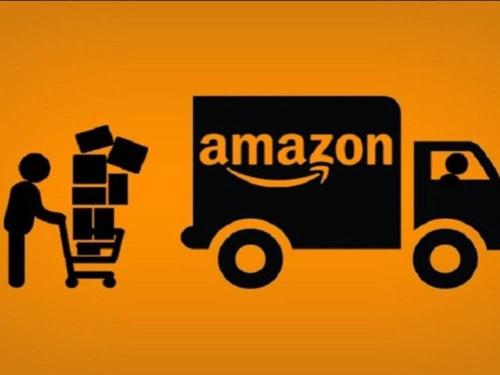
 市场合作:shichangbu@eservicesgroup.com
市场合作:shichangbu@eservicesgroup.com









