shopify商店Simple分区自定义页脚步骤
模板的页脚是显示在商店中每个页面底部的分区。 您可以向页脚中添加以下功能:
页脚
模板的页脚是显示在商店中每个页面底部的分区。 您可以向页脚中添加以下功能:
付款图标
菜单
新闻通讯注册
包含有关您业务的信息的文本分区
添加付款图标
您可以在页脚中显示您接受的付款方式的图标。此区域会显示与您在的支付设置部分中启用的支付服务提供商相关联的图标。当客户访问您的商店时,系统会筛选这些图标,以便仅显示当前客户的所在地区和所用货币支持的付款方式。
PC:
在 Shopify 后台中,转到在线商店 > 模板。
点击 的分区 旁边的自定义。
点击页脚。
查看显示付款图标。
点击保存。
苹果系统:
在 Shopify 应用中,轻触商店。
在销售渠道部分,轻触在线商店。
轻触 Manage themes(管理模板)。
在 的分区 旁边,轻触自定义。
轻触编辑。
点击页脚。
查看显示付款图标。
点击保存。
安卓系统:
在 Shopify 应用中,轻触商店。
在销售渠道部分,轻触在线商店。
轻触 Manage themes(管理模板)。
在 的分区 旁边,轻触自定义。
轻触编辑。
点击页脚。
查看显示付款图标。
点击保存。
添加菜单、新闻通讯注册或文本
PC:
在 Shopify 后台中,转到在线商店 > 模板。
点击 的分区 旁边的自定义。
点击页脚。
若要添加内容块,请点击内容区域中的添加内容。从以下选项中选择块的类型:
- [Menu](/manual/online-store/menus-and-links) - [Newsletter](/manual/online-store/themes/themes-by-shopify/vintage-themes/customizing-vintage-themes/theme-newsletter) - Text
若要删除内容块,请点击该块,然后点击删除内容。
若要自定义内容块,请点击该块并编辑设置。
点击保存。
苹果系统:
在 应用中,轻触商店。
在销售渠道部分,轻触在线商店。
轻触 Manage themes(管理模板)。
在 的分区 旁边,轻触自定义。
轻触编辑。
点击页脚。
若要添加内容块,请点击内容区域中的添加内容。从以下选项中选择块的类型:
- [Menu](/manual/online-store/menus-and-links) - [Newsletter](/manual/online-store/themes/themes-by-shopify/vintage-themes/customizing-vintage-themes/theme-newsletter) - Text
若要删除内容块,请点击该块,然后点击删除内容。
若要自定义内容块,请点击该块并编辑设置。
点击保存。
安卓系统:
在 应用中,轻触商店。
在销售渠道部分,轻触在线商店。
轻触 Manage themes(管理模板)。
在 的分区 旁边,轻触自定义。
轻触编辑。
点击页脚。
若要添加内容块,请点击内容区域中的添加内容。从以下选项中选择块的类型:
- [Menu](/manual/online-store/menus-and-links) - [Newsletter](/manual/online-store/themes/themes-by-shopify/vintage-themes/customizing-vintage-themes/theme-newsletter) - Text
若要删除内容块,请点击该块,然后点击删除内容。
若要自定义内容块,请点击该块并编辑设置。
点击保存。
提示:
您可以通过使用每个块的拖放图柄 ⋮⋮ 来重新排列此分区中的块。
Footer
Your theme's footer is the section that appears at the bottom of every page in your store. You can add the following features to your footer:
payment icons
a menu
a newsletter signup
a text section containing information about your business
Add payment icons
You can display icons for the payment methods that you accept in your footer. This area displays the icons that are associated with the payment provider that you have enabled in the payment settings section of your admin. When a customer visits your store, these icons are filtered so that only the payment methods that are supported in the current customer's region and currency are displayed.
PC:
From your Shopify admin, go to Online Store > Themes.
Next to Simple, click Customize.
Click Footer.
Check Show payment icons.
Click Save.
iPhone:
From the Shofy app, tap Store.
In the Sales channels section, tap Online Store.
Tap Manage themes.
Next to Simple, tap Customize.
Tap Edit.
Click Footer.
Check Show payment icons.
Click Save.
Android:
From the Shopify app, tap Store.
In the Sales channels section, tap Online Store.
Tap Manage themes.
Next to Simple, tap Customize.
Tap Edit.
Click Footer.
Check Show payment icons.
Click Save.
Add a menu, a newsletter signup, or text
PC:
From your Shopify admin, go to Online Store > Themes.
Next to Simple, click Customize.
Click Footer.
To add a content block, in the Content area, click Add content. Select the type of block from the following choices:
- Menu
- Newsletter
- Text
To remove a content block, click on the block and then click Remove content.
To customize a content block, click on the block and edit the settings.
Click Save.
iPhone:
From the Shopify app, tap Store.
In the Sales channels section, tap Online Store.
Tap Manage themes.
Next to Simple, tap Customize.
Tap Edit.
Click Footer.
To add a content block, in the Content area, click Add content. Select the type of block from the following choices:
- Menu
- Newsletter
- Text
To remove a content block, click on the block and then click Remove content.
To customize a content block, click on the block and edit the settings.
Click Save.
Android:
From the Shopify app, tap Store.
In the Sales channels section, tap Online Store.
Tap Manage themes.
Next to Simple, tap Customize.
Tap Edit.
Click Footer.
To add a content block, in the Content area, click Add content. Select the type of block from the following choices:
- Menu
- Newsletter
- Text
To remove a content block, click on the block and then click Remove content.
To customize a content block, click on the block and edit the settings.
Click Save.
Tip
You can rearrange blocks in this section by using each block's drag and drop handles
⋮⋮.
特别声明:以上文章内容仅代表作者本人观点,不代表ESG跨境电商观点或立场。如有关于作品内容、版权或其它问题请于作品发表后的30日内与ESG跨境电商联系。
二维码加载中...
使用微信扫一扫登录
使用账号密码登录
- shopify支付月租有发票吗?需要支付多少?
- Shopify+Google ads模式之购物广告Google Shopping Feed插件详解,shopify 插件
- Airwallex成Shopify官方认证全球支付服务商
- shopify怎么设置发货时间?设置方法是什么?
- shopify商店Minimal模板布局和颜色设置步骤
- 如何给shopify店铺装修?需要注意什么?
- Shopify 全球销售终极指南,shopify什么产品适合卖高价
- 合适shopify的推广引流办法有那些?如何引流?
- shopify卖家任何使用GDPR任命数据保护官和处理数据
- shopline和它的对手Shopify有什么不同
平台顾问
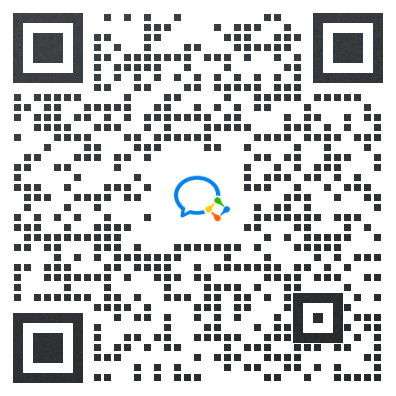
微信扫一扫
马上联系在线顾问
小程序

ESG跨境小程序
手机入驻更便捷
返回顶部








 市场合作:shichangbu@eservicesgroup.com
市场合作:shichangbu@eservicesgroup.com




