shopify商店Narrative分区自定义收藏和购物车步骤
产品系列分区是产品系列页面中可以自定义的主要分区。
收藏
产品系列分区是产品系列页面中可以自定义的主要分区。
产品系列分区包括以下设置:
启用标签筛选 - 添加一个筛选器,客户可以用于查看产品系列中带有特定标签的产品。若要在产品系列页面上显示筛选器,您需要向该产品系列中的产品添加标签。
启用产品系列排序 - 添加一个菜单,客户可以使用此菜单以不同的方式对产品系列进行排序,例如按字母顺序或按价格进行排序。
网格样式 - 设置页面上产品的布局。
显示产品系列图片 - 在产品系列页面顶部显示产品系列图片。
启用图片间距 - 选择此选项可增加图片之间的间距。
显示产品供应商 - 显示产品品牌或供应商。
自定义您的产品系列页面
PC:
在 Shopify 后台中,转到在线商店 > 模板。
点击 的分区 旁边的自定义。
打开页面顶部的下拉菜单。
选择产品系列页面。
点击产品系列页面分区。
通过设置来对您的产品系列页面分区进行自定义。
点击保存。
苹果系统:
在 应用中,轻触商店。
在销售渠道部分,轻触在线商店。
轻触 Manage themes(管理模板)。
在 的分区 旁边,轻触自定义。
轻触模板。
选择产品系列页面。
点击产品系列页面分区。
通过设置来对您的产品系列页面分区进行自定义。
点击保存。
安卓系统:
在 Shopify 应用中,轻触商店。
在销售渠道部分,轻触在线商店。
轻触 Manage themes(管理模板)。
在 的分区 旁边,轻触自定义。
轻触模板。
选择产品系列页面。
点击系列页面分区。
通过设置来对您的产品系列页面分区进行自定义。
点击保存。
购物车页面
页面分区是您的在线商店购物车中可以自定义的主要分区。在购物车页面中,您可以启用购物车备注来让您的客户在他们的订单中包含特殊说明。
启用订单备注
PC:
在 Shopify 后台中,转到在线商店 > 模板。
点击 的分区 旁边的自定义。
打开页面顶部的下拉菜单。
选择购物车。
点击购物车页面分区。
选择启用购物车备注。
点击保存。
苹果系统:
在 Shopify 应用中,轻触商店。
在销售渠道部分,轻触在线商店。
轻触 Manage themes(管理模板)。
在 的分区 旁边,轻触自定义。
轻触模板。
选择购物车。
点击页面分区。
选择启用购物车备注。
点击保存。
安卓系统:
在 Shopify 应用中,轻触商店。
在销售渠道部分,轻触在线商店。
轻触 Manage themes(管理模板)。
在 的分区 旁边,轻触自定义。
轻触模板。
选择购物车。
点击购物车页面分区。
选择启用购物车备注。
点击保存。
提示:您可以从购物车抽屉模板设置中将购物车设置为抽屉样式。购物车抽屉从页面右侧滑出,这意味着客户可在不离开产品页面的情况下将产品添加到购物车中。
Collection
The Collection section is the main customizable section for collection pages.
The Collection section includes the following settings:
Enable tag filtering - Add a filter that customers can use to view products in a collection with a certain tag. For the filter to be displayed on a collection page, you need to add tags to the products in that collection.
Enable collection sorting - Add a menu that customers can use to sort a collection in different ways, such as alphabetically or by price.
Grid style - Set the layout of your products on the page.
Show collection image - Show the collection image at the top of the collection page.
Enable image spacing - Select this option to increase the space between images.
Show product vendor - Display the product brand or vendor.
Customize your collection pages
PC:
From your Shopify admin, go to Online Store > Themes.
Next to Narrative, click Customize.
Open the drop-down menu at the top of the page.
Select Collection pages.
Click the Collection pages section.
Use the settings to customize your collection pages section.
Click Save.
iPhone:
From the Shopify app, tap Store.
In the Sales channels section, tap Online Store.
Tap Manage themes.
Next to Narrative, tap Customize.
Tap Templates.
Select Collection pages.
Click the Collection pages section.
Use the settings to customize your collection pages section.
Click Save.
Android:
From the Shopify app, tap Store.
In the Sales channels section, tap Online Store.
Tap Manage themes.
Next to Narrative, tap Customize.
Tap Templates.
Select Collection pages.
Click the Collection s section.
Use the settings to customize your collection pages section.
Click Save.
Cart page
The Cart page section is the main customizable section of your online store's cart. In the cart page, you can enable cart notes to let your customers include special instructions with their orders.
Enable order notes
PC:
From your Shopify admin, go to Online Store > Themes.
Next to Narrative, click Customize.
Open the drop-down menu at the top of the page.
Select Cart.
Click the Cart pages section.
Select Enable cart notes.
Click Save.
iPhone:
From the Shopify app, tap Store.
In the Sales channels section, tap Online Store.
Tap Manage themes.
Next to Narrative, tap Customize.
Tap Templates.
Select Cart.
Click the Cart pages section.
Select Enable cart notes.
Click Save.
Android:
From the Shopify app, tap Store.
In the Sales channels section, tap Online Store.
Tap Manage themes.
Next to Narrative, tap Customize.
Tap Templates.
Select Cart.
Click the Cart pages section.
Select Enable cart notes.
Click Save.
Tip
You can set your cart to the drawer style from the Cart drawer theme settings. A cart drawer slides out from the right side of the page, which means that customers can add products to the cart without leaving the product page.
特别声明:以上文章内容仅代表作者本人观点,不代表ESG跨境电商观点或立场。如有关于作品内容、版权或其它问题请于作品发表后的30日内与ESG跨境电商联系。
二维码加载中...
使用微信扫一扫登录
使用账号密码登录
平台顾问
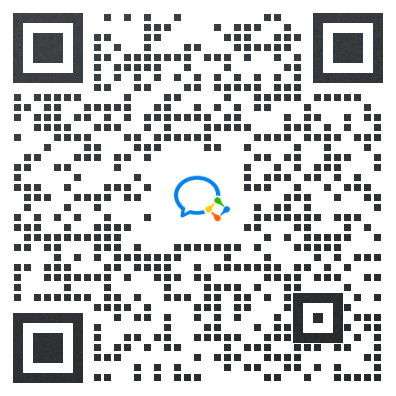
微信扫一扫
马上联系在线顾问
小程序

ESG跨境小程序
手机入驻更便捷
返回顶部


 市场合作:shichangbu@eservicesgroup.com
市场合作:shichangbu@eservicesgroup.com









