Shopify管理、编辑、撤销、删除员工权限怎么做?
在店主和员工使用他们的凭据登录到 Shopify 后台时,他们可以编辑其账户详细信息,并将照片添加到账户。您只能编辑自己账户的详细信息。
管理员工
在店主和员工使用他们的凭据登录到 Shopify 后台时,他们可以编辑其账户详细信息,并将照片添加到账户。您只能编辑自己账户的详细信息。
编辑员工权限
您需要是店主或具有编辑权限才能编辑员工权限。在有些情况下,您可能无法编辑员工权限,请参阅关于编辑权限,以了解详细信息。
在 Shopify 中,转到设置 > 用户和权限。
点击要编辑的员工。
您可以检查要向员工授予的权限,或取消选中要删除的权限。如果您想向员工提供所有可用权限,请选中全选。
点击保存以确认更改。
更新员工详细信息
您始终可以更改自己的登录信息,以更新账户详细信息。
步骤:
在 后台,点击您的用户名和账户图片。
点击管理账户。
按需更新您的账户详细信息。
单击保存。
更新员工电子邮件
如果您使用 Shopify ID,则所有链接到您的 Shopify ID 的商店的电子邮件地址都会发生更改。
如果您需要更新现有员工的地址,请使用新电子邮件地址添加新员工。如果电子邮件地址更新是针对店主的,请向这名新员工转让所有权。
撤销员工设备权限
如果您的员工使用某个设备或应用程序来操作您的 Shopify 商店,而该设备丢失了,您可以将员工登出并要求他们重新登录。这有助于防止未知用户访问您的商店。
步骤:
在 Shopify 后台中,点击设置,然后点击用户和权限。
点击员工的姓名。
点击设备或应用程序旁边的撤销访问权限。
点击撤销以进行确认。
如果不再次登录,您的员工将无法使用该设备访问您的商店。
停用或重新激活员工
您可以停用员工,以便他们无法再登录您的商店。出于安全目的,请停用任何未使用的员工登录信息。
步骤:
在 Shopify 后台中,点击设置,然后点击用户和权限。
点击员工的姓名。
点击停用员工或暂停访问权限。
然后点击停用或暂停。
您随时都可通过点击激活或重新激活来重新激活员工。
删除员工
店主和具有添加和删除员工权限的员工可以从商店中删除员工。此操作无法撤销。如果您想要删除的账户由一名或多名员工共享,请首先为活跃员工创建一个单独的员工账户。
在 Shopify 后台中,点击设置,然后点击用户和权限。
点击员工的姓名。
点击删除员工或移除员工以从商店中永久删除该员工。如果要删除你自己的员工登录信息,请点击删除我的员工访问权限。
点击删除或移除。
员工会从您的 Shopify 后台被永久删除。
Manage staff
Store owners and staff can edit their account details and add a picture to the account when they log in to the Shopify admin with their credentials. You can edit the details only for your own account.
Edit staff permissions
You need to be the store owner or have the Edit permissions permission to edit staff permissions. You might not be able to edit staff permissions in some cases, refer to About edit permissions for more information.
From your Shopify admin, go to Settings > Users and permissions.
Click on the staff you want to edit.
You can check the permissions you want to give staff, or uncheck the permissions you want to remove. If you want to give your staff all available permissions, then check select all.
Click Save to confirm your changes.
Update staff details
You can always make changes to your own login to update your account details.
Steps:
From your Shopify admin, click your username and account picture.
Click Manage account.
Update your account details as needed.
Click Save.
Update staff emails
If you use a Shopify ID, then changes to your email address occur for all stores linked to your Shopify ID.
If you need to update the email address for existing staff, then add new staff using the new email address. If the email address update is for the store owner, then transfer ownership to the new staff.
Revoke staff device permissions
If your staff use a device or an application for your Shopify store and lose their device, then you can log your staff out and require them to log in again. This can help prevent unknown users from accessing your store.
Steps:
From your Shopify admin, click Settings, and then click Users and permissions.
Click the staff's name.
Click Revoke Access next to the device or application.
Click Revoke to confirm.
Your staff can't access your store using that device without logging in again.
Deactivate or reactivate staff
You can deactivate staff so that they cant log into your store any longer. For security purposes, deactivate any unused staff logins.
Steps:
From your Shopify admin, click Settings, and then click Users and permissions.
Click the staff's name.
Click Deactivate staff or Suspend access.
Then click Deactivate or Suspend.
You can reactie staff at anytime by clicking Activate or Reactie.
Remove staff
Store owners and staff with the Add and remove staff permission can remove staff from a store. You can't undo this action. If one or more staff share the account that you want to delete, then create separate staff for your active staff first.
From your Shopify admin, click Settings, and then click Users and permissions.
Click the staff's name.
Click Delete staff or Remove staff to permanently delete the staff from your store. If you want to remove your own staff login, then click Remove my staff access.
Click Delete or Remove.
Staff is removed permanently from your Shopify admin.
特别声明:以上文章内容仅代表作者本人观点,不代表ESG跨境电商观点或立场。如有关于作品内容、版权或其它问题请于作品发表后的30日内与ESG跨境电商联系。
二维码加载中...
使用微信扫一扫登录
使用账号密码登录
平台顾问
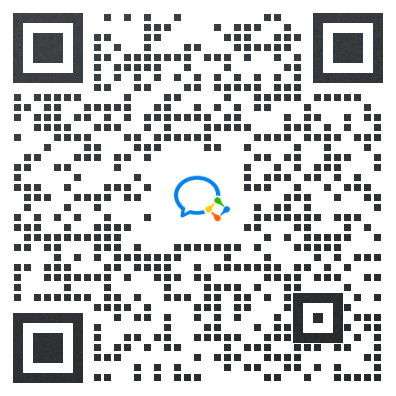
微信扫一扫
马上联系在线顾问
小程序

ESG跨境小程序
手机入驻更便捷
返回顶部








 市场合作:shichangbu@eservicesgroup.com
市场合作:shichangbu@eservicesgroup.com




